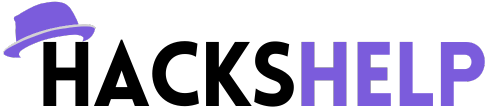200GB Data Traffic for a Lifetime & All Advanced Features for a Year Free
Transfer Files between Cloud Drives
MultCloud can transfer files from one cloud service to another directly without downloading and re-uploading, such as transferring files from Dropbox to Google Drive or migrating files from one Google Drive to another.
Understanding MultCloud
MultCloud is a cloud management service designed to simplify the process of managing and transferring files between multiple cloud storage accounts. Whether you use Dropbox, Google Drive, OneDrive, or any other major cloud storage provider, MultCloud allows you to access and manage all your files from a single, intuitive interface.
Key Features of MultCloud
- Unified Cloud Management: MultCloud provides a unified dashboard where you can view and manage all your cloud storage accounts in one place. This eliminates the need to switch between different applications or browser tabs, saving you time and effort.
- File Transfer: With MultCloud, transferring files between different cloud storage services is a breeze. Whether you’re moving files from Dropbox to Google Drive or vice versa, MultCloud’s seamless transfer functionality ensures that your data is transferred quickly and securely.
- File Synchronization: MultCloud offers robust file synchronization capabilities, allowing you to keep your files and folders synchronized across multiple cloud storage accounts. This ensures that your data is always up-to-date and accessible whenever you need it.
- Scheduled Transfers: MultCloud’s scheduling feature allows you to automate file transfers and backups at specified times. Whether you want to back up your files to a different cloud storage service daily or synchronize folders between accounts weekly, MultCloud gives you the flexibility to create custom schedules to suit your needs.
- Cross-Cloud Search: Searching for files across multiple cloud storage services can be time-consuming. With MultCloud’s cross-cloud search feature, you can quickly search for files and folders across all connected cloud storage accounts from a single interface, saving you valuable time and effort.
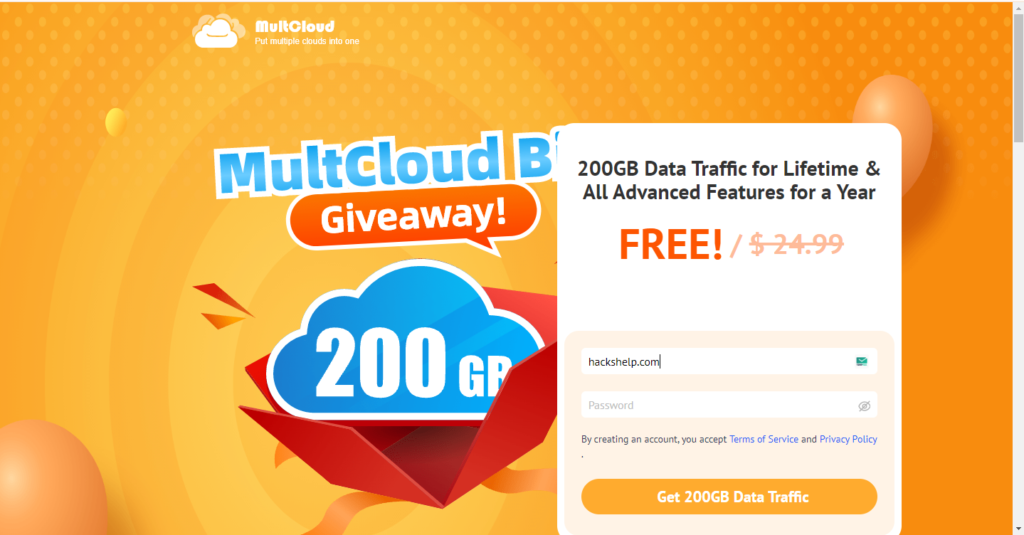
Getting Started with MultCloud
Using MultCloud is straightforward and user-friendly. Here’s a step-by-step guide to help you get started:
Step 1: Sign Up
Visit the MultCloud website and sign up for a free account. Simply provide your email address and create a password to get started.
Step 2: Add Cloud Drives
Once you’ve signed up, you can start adding your cloud storage accounts to MultCloud. Supported services include Dropbox, Google Drive, OneDrive, Amazon S3, and many more. Simply authorize MultCloud to access your accounts, and they will be automatically added to your MultCloud dashboard.
Step 3: Manage Your Files
Once your cloud drives are connected, you can begin managing your files directly from the MultCloud interface. You can upload, download, copy, move, and delete files across different cloud storage services with ease.
Step 4: Transfer Files
MultCloud’s file transfer feature allows you to transfer files between different cloud storage accounts effortlessly. Simply select the files you want to transfer, choose the destination cloud storage service, and click “Transfer.” MultCloud will handle the rest, ensuring that your files are transferred quickly and securely.
Step 5: Schedule Transfers
Take advantage of MultCloud’s scheduling feature to automate file transfers and backups. Create custom schedules to transfer files between cloud storage accounts at specified times, ensuring that your data is always backed up and synchronized.
Premium Features of MultCloud
While MultCloud offers a range of features for free, upgrading to a premium subscription unlocks additional benefits and functionalities:
- Faster Transfer Speeds: Premium users enjoy faster transfer speeds, allowing for quicker file transfers and management.
- Unlimited Data Traffic: Premium subscriptions come with unlimited data traffic, allowing you to transfer an unlimited amount of data between your cloud storage accounts without any restrictions.
- Scheduled Sync: Premium users can schedule automatic synchronization tasks to keep their files and folders synchronized across multiple cloud storage services.
- Extended Cloud Transfer Quotas: Premium subscriptions come with higher monthly transfer quotas, enabling you to transfer larger volumes of data between cloud storage accounts.
- Priority Support: Premium users receive priority customer support, ensuring that any issues or inquiries are addressed promptly and effectively.
Conclusion
In conclusion, MultCloud is a versatile and efficient solution for managing multiple cloud storage accounts and transferring files between them effortlessly. Whether you’re a casual user looking to streamline your cloud storage experience or a business professional in need of a robust cloud management solution, MultCloud has you covered.
So why wait? Sign up for MultCloud today and take control of your cloud storage like never before! With its intuitive interface, powerful features, and seamless integration with multiple cloud storage services, MultCloud is the ultimate tool for mastering cloud management.